Reward users when they upload proof of purchase.
Let's have a chat about the best way you can use this card.
Contents:
What is it?
The Receipt Uploader card is an easy tool for customers to upload proof of purchase. This is commonly used in conjunction with campaigns where digital coupons or prizes are awarded for shopping, e.g., spend $10 in-store and receive a free coffee.
See it in action
Watch it come to life
How do I build one?
- Step 1: Add a Receipt Uploader card to your Hub
- Step 2: Add a Cover image
- Step 3: Set up your Data capture
- Step 4: Publish your card
Step 1: Add a Receipt Uploader card to your Hub
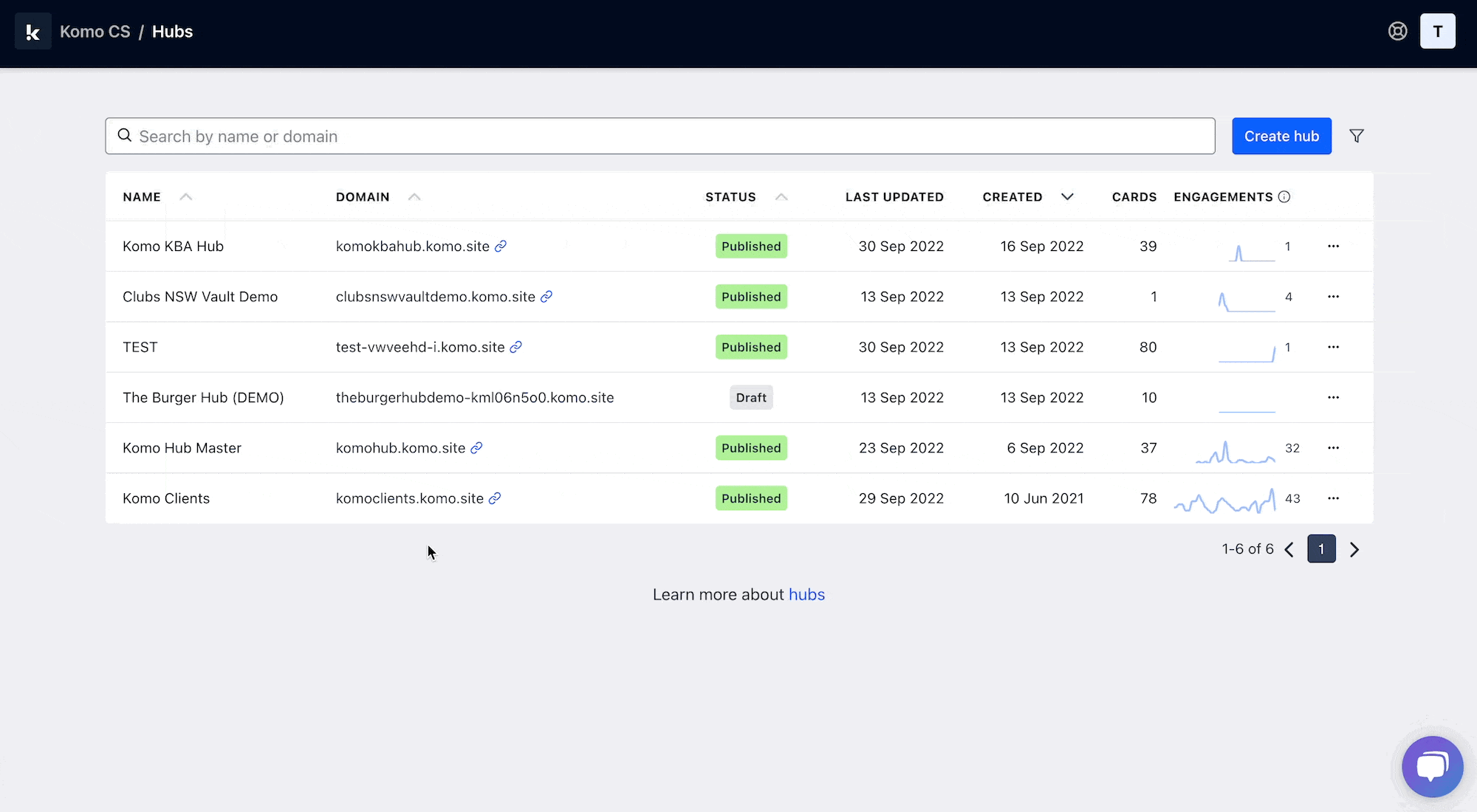
- Navigate to your Engagement Hub.
- Once there click Add Content, from here select Media and then Receipt Uploader.
- You will then see your new card has been added to your Hub.
Step 2: Add a Cover image
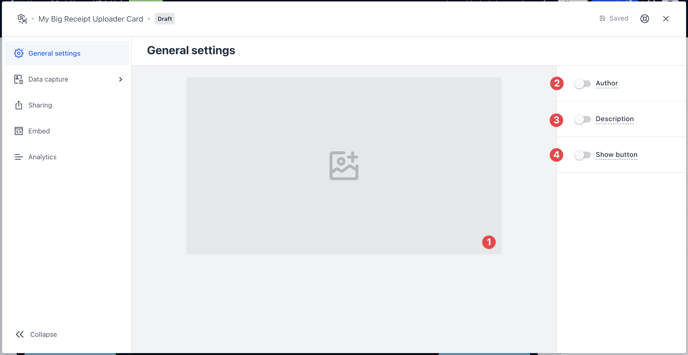
- (1) Here is where you'll add your Cover image.
- (2) You can add an author tag by displaying the brand or person who's responsible for the card content.
- (3) Add a description to the card.
- (4) Here you can add a call-to-action button below the card.
Note: If you have this disabled, make sure you add a CTA in the cover image.
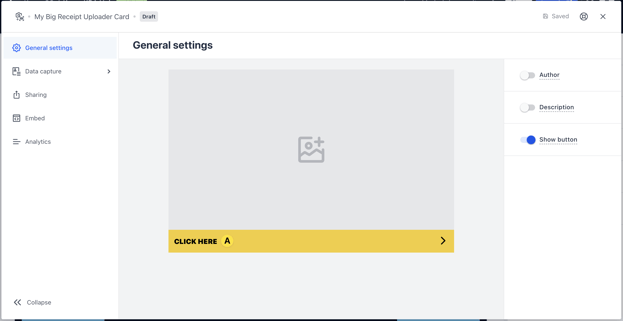
- (A) Once you have enabled the button, click on the bar to alter the colour and copy of the call-to-action.
Step 3: Set up your Data capture
Note: The data capture is a requirement for this card type.
By default, the Secret Code card has a data capture already added. For details on how to set this up click on the banner below.
Step 4: Publish your card
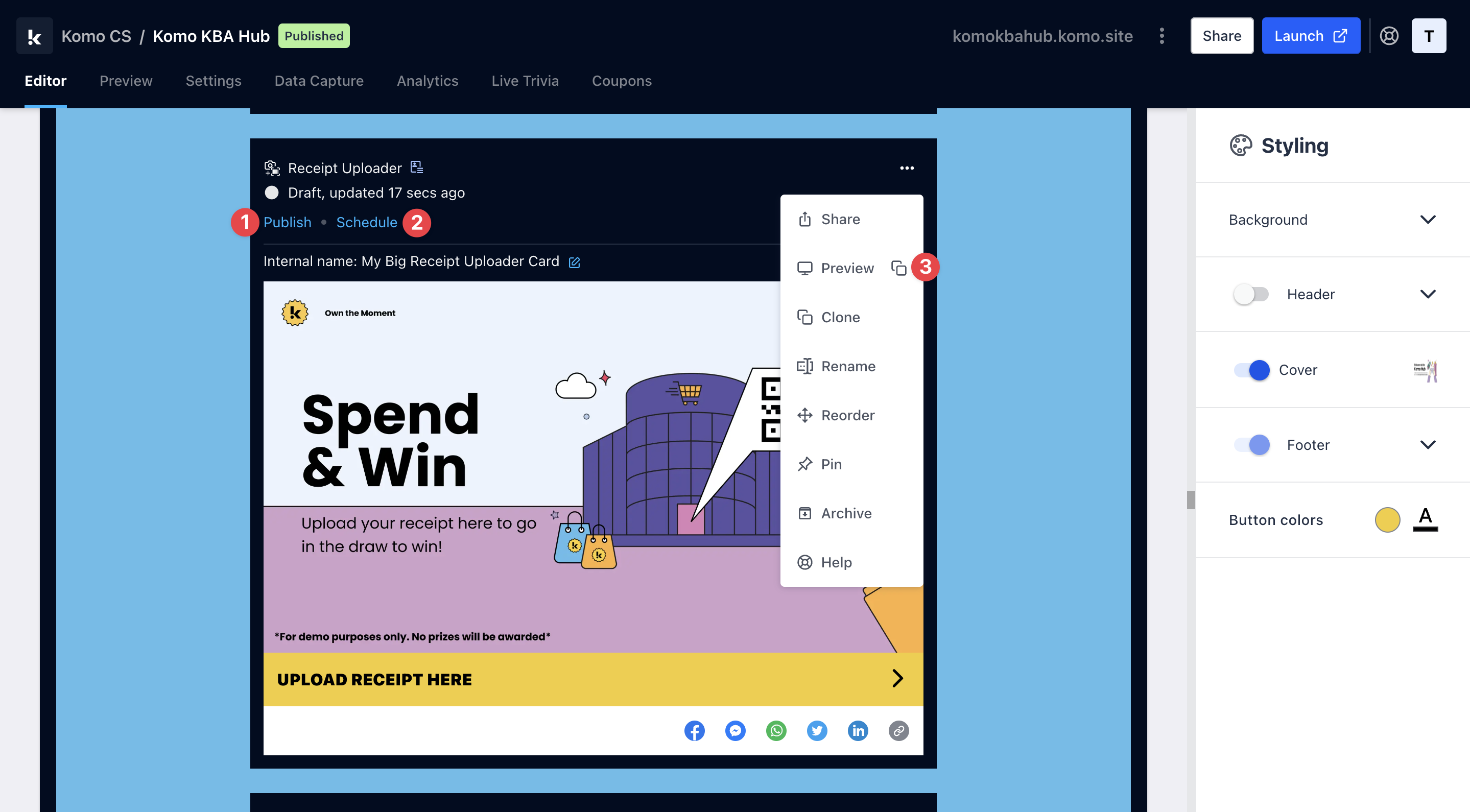
Once you've completed all of these steps, played around with your card and are happy with all the aspects of your card, it's time to get your card live!
- (1) Publish your card manually and instantly for the world to see.
- (2) Schedule your card to be published and unpublished at set dates and times.
- (3) Click on ... to Preview and interact with the card on the front end from a user's perspective before publishing it. See how to test your card here.
Note: All competition entries will be recorded and will impact the card analytics.
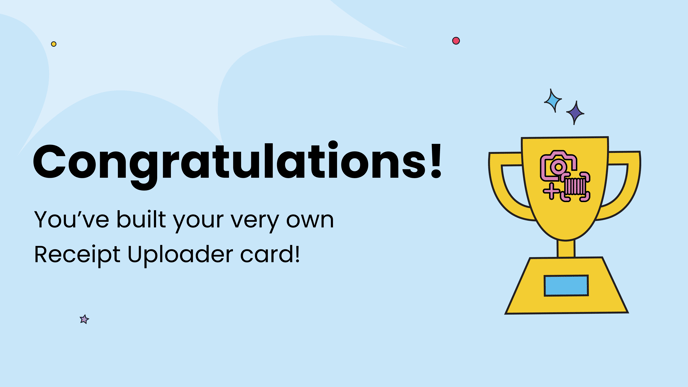
Promotion
How do I validate receipts?
Automatic and Live Validation
You set the parameters around the campaign including but not limited to: spend, products, date of purchase, retailer of purchase etc. and our system will auto validate the receipt that has been uploaded by the customer.
If the receipt is within the parameters, we auto issue the communications with the prize/digital coupon.
If the uploaded receipt is not within the parameters, we issue communications back to the customer letting them know what the issue may have been.
There are set up costs and weekly management costs for this type of campaign. These are priced on a case by case basis depending on scale, the number of retailers and a few other factors.
For more information, email us at support@komo.digital
Manual Validation
Customers can easily upload their receipts when filling in the entry form. When the campaign is complete, we draw the winners and then manually check the receipt which is stored with their entry. If the receipt is valid then the customer wins. If the receipt is not valid then you simply draw again. There are no additional costs associated with this mechanic.
Tip: You can set up a Scratch and Win competition and every winner will need to upload a receipt in the Extra data form in order to receive the prize. This option reduces the time needed to validate receipts.
FAQ
How do I view the uploaded images/receipts?
Once people have started uploading receipts to the card you can access the uploaded images through the entries tab.
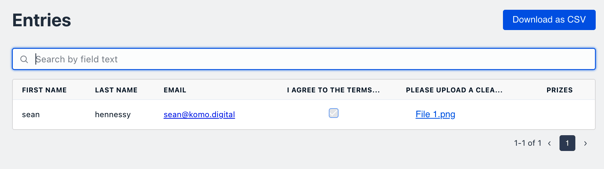
One last note:
At Komo, we pride ourselves on not only the results our clients achieve with us but the service they receive whilst bringing their Hub's to life.
If you ever have any questions about an upcoming activation, how you can best utilise Komo to get the best possible outcome, or just a general query, please don't hesitate to reach out to your Customer Success Specialist or email us at support@komo.tech
We also love your feedback, so please let us know if this article helped you by selecting from the options below.
Louis Docherty
Head of Customer Success



