Need help setting up prizes and communications for your Hub? Check out the article below.
Contents:
What is it?
For every card with a data capture attached, you can create prizes to send to the winners with comms.
How do I set it up?
- Step 1: Add a Data capture
- Step 2: Set up your Prizes
- Step 3: Set up your Prize communications
- Step 4: Add additional Communications
Step 1: Add a Data capture
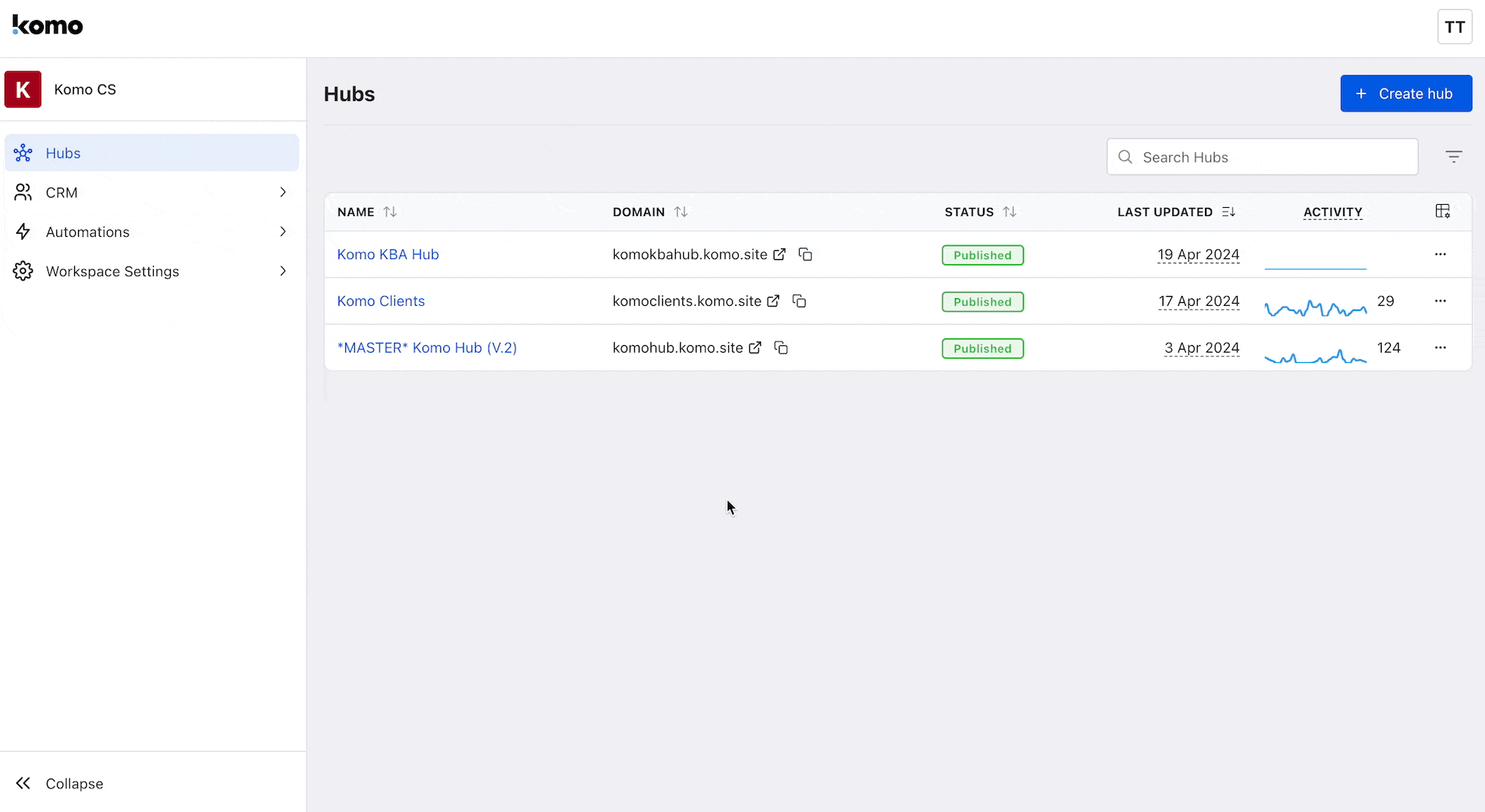
- Navigate to your Engagement Hub.
- Go into the card settings, click on Data capture, and then Enable.
Step 2: Set up your Prizes
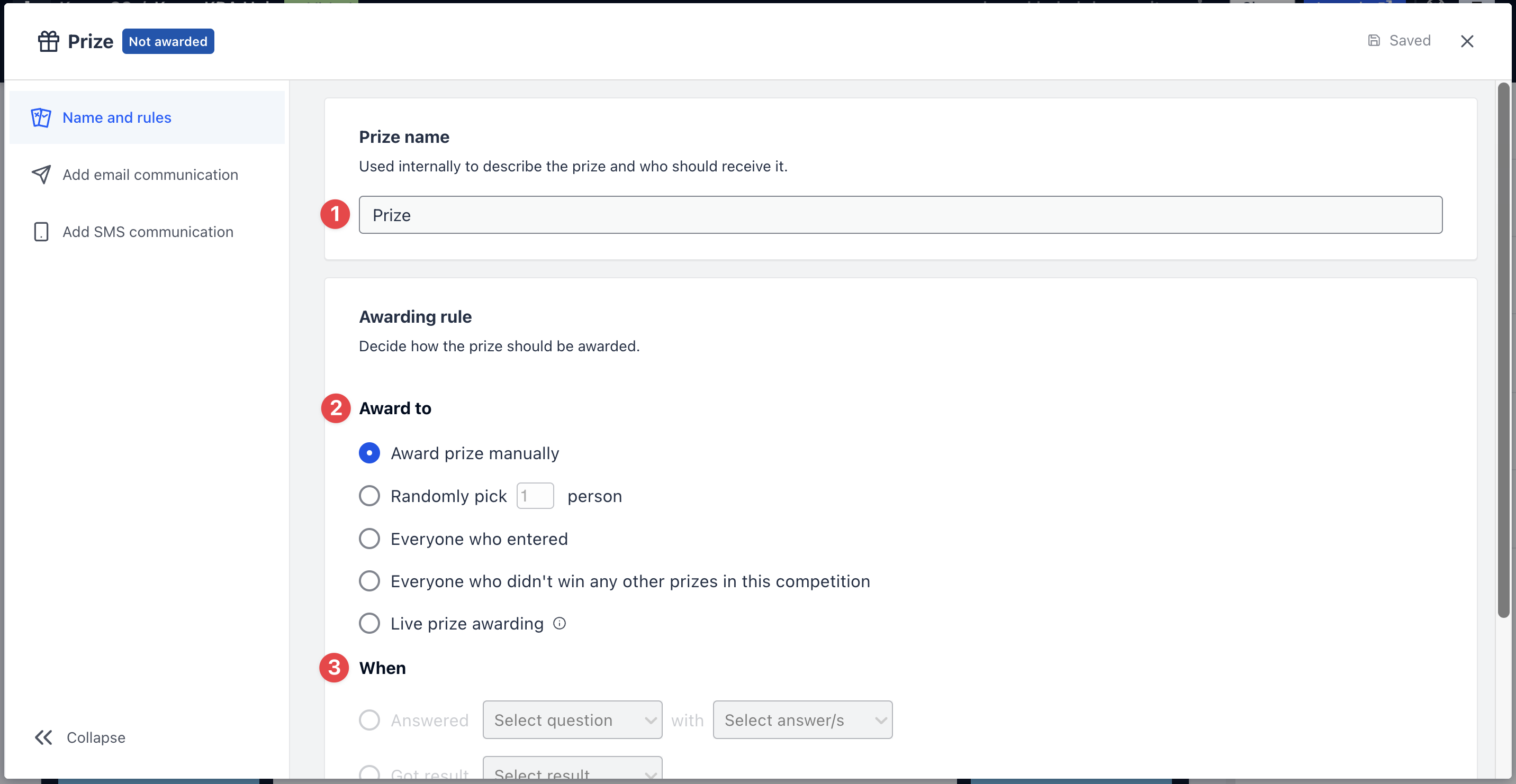
- Click on the Prizes tab and then Add prize.
- (1) Give the prize an Internal name.
- (2) Set your awarding rule. This refers to what group of entrants you want a particular prize to be awarded to.
Below is a breakdown of each awarding rule.
- Award prize manually:
This allows you to manually select a particular entrant or group of entrants to receive the prize. This prizing rule cannot be automated and requires you to select the recipients post-game. - Random pick X person/s:
This option randomly awards the prize to entrants. The number of entrants who receive this prize is completely up to you and can even be automatically awarded post-game using scheduling. - Everyone who entered:
This rule simply provides everyone who has entered with the prize you've created. - Everyone who didn't win any other prizes:
Use this rule to provide a particular communication to entrants who didn't win a prize in your competition. - Live prize awarding:
This option allows you to send prizes to users live/instantly while they engage with your content.
Note: if you select this option, you will need to enable this prize once it is all setup. You can see how to enable live prizing here.
- (3) Select when to award the prize. This is where you'll set additional parameters that need to be met.
Note: this is what is mainly used for personalized prizing.
Below is a breakdown of each of these different parameters.
- Answered 'select question' with 'select answer':
This option awards the particular prize to entrants who respond with a selected answer to one of your questions. Ie: In your Live Trivia game you may have asked "What's your favorite ACME sports drink flavor?", with the potential answers being lime or apple. By using this parameter you can provide users who responded with 'lime' a lime coupon in the prize. - Got result x:
Award prizes based on a result they receive. Ie: In your Personality Quiz, a result could be "You're a shoe shopper", and reward users with a discount voucher to spend at a shoe store. - Answered X or more questions:
This option simply allows you to reward people who answered a predetermined number of questions. - Answered X or more questions correctly:
Awards the prize to people who answered a predetermined number of questions correctly.
Step 3: Set up your Prize Communications
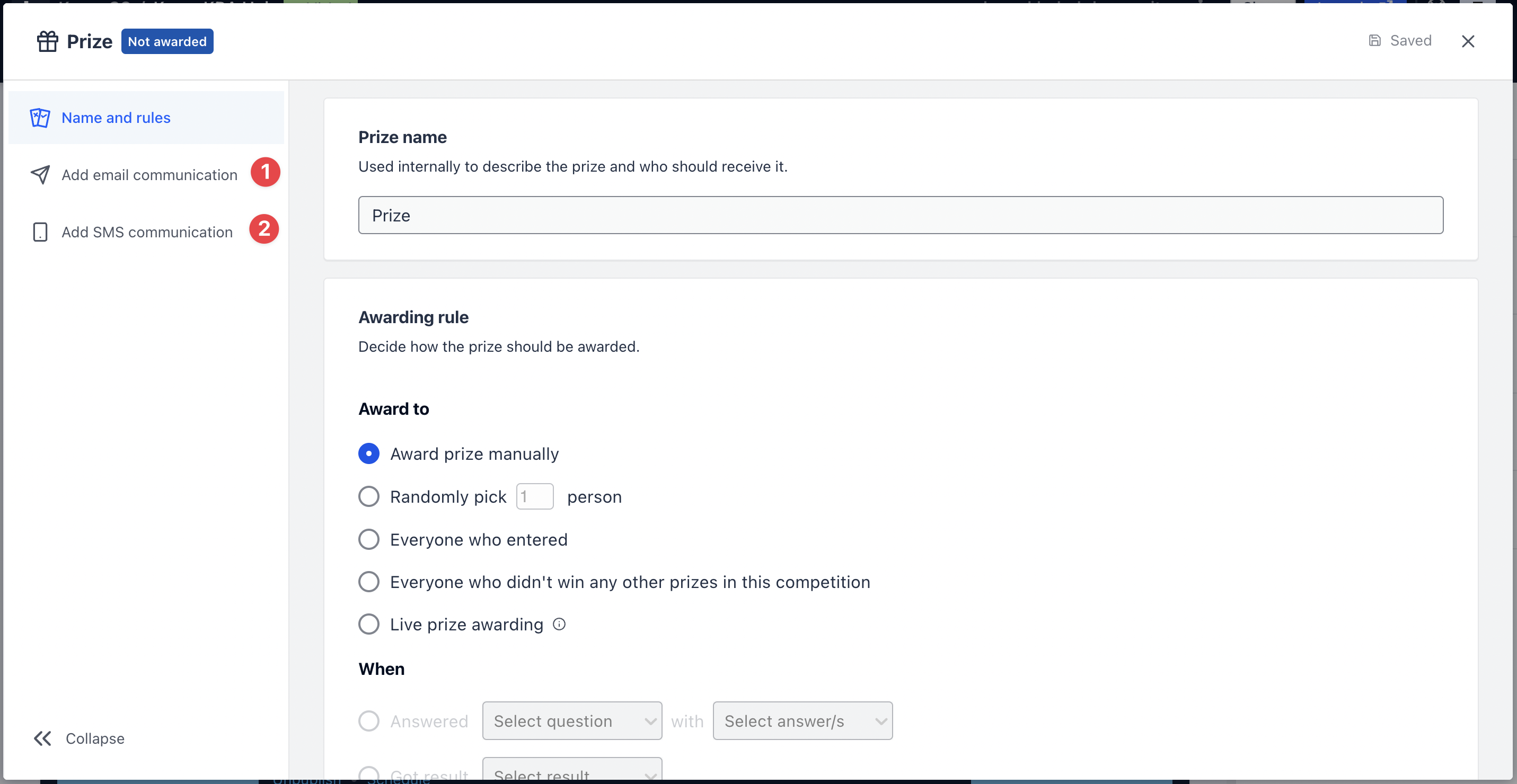
- (1) Here you will create your Email communication for this prize.
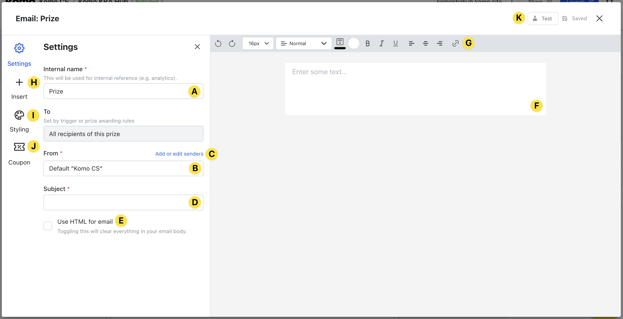
- To send email communications, you'll need to have the email field on your form.
- (A) Here you can give your prize communication an Internal name.
- (B) Select a sender name. If you don't have one listed, (C) click Add or Edit senders to add a new name.
- (D) Enter your email subject line here.
- (E) You have the option to use HTML code for your email.
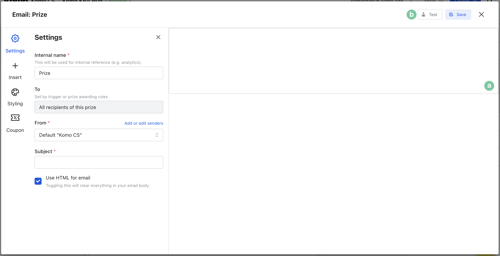
- (a) Paste your HTML email code here.
- (b) Test your email and preview the code.
- (F) Build out your email here.
- (G) Utilize the toolbar to construct your email body.
- (H) Here you can add additional features to your email body.
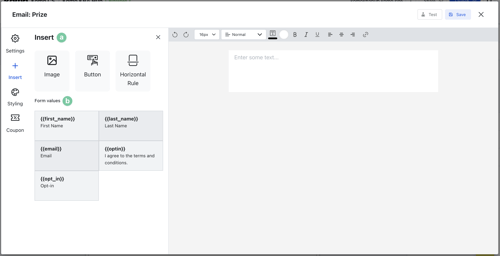
- (a) Add images, call-to-action buttons, or horizontal rule.
- (b) To personalize the experience, pull the entrant's responses to your data capture form from the recall form data section.
- (I) Edit the body and container colors.
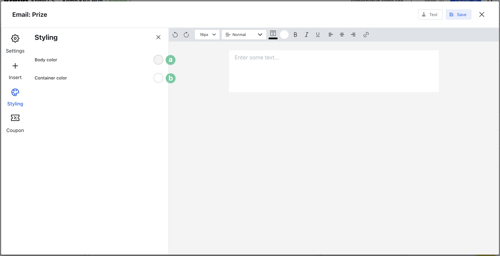
- (a) Alter this will change the background color behind the email container.
- (b) Update this to change the background color behind the email body.
- (J) Here you can attach a coupon to the prize. Select your desired coupon from the drop-down and then head back to the Insert tab and paste the code into the email body.
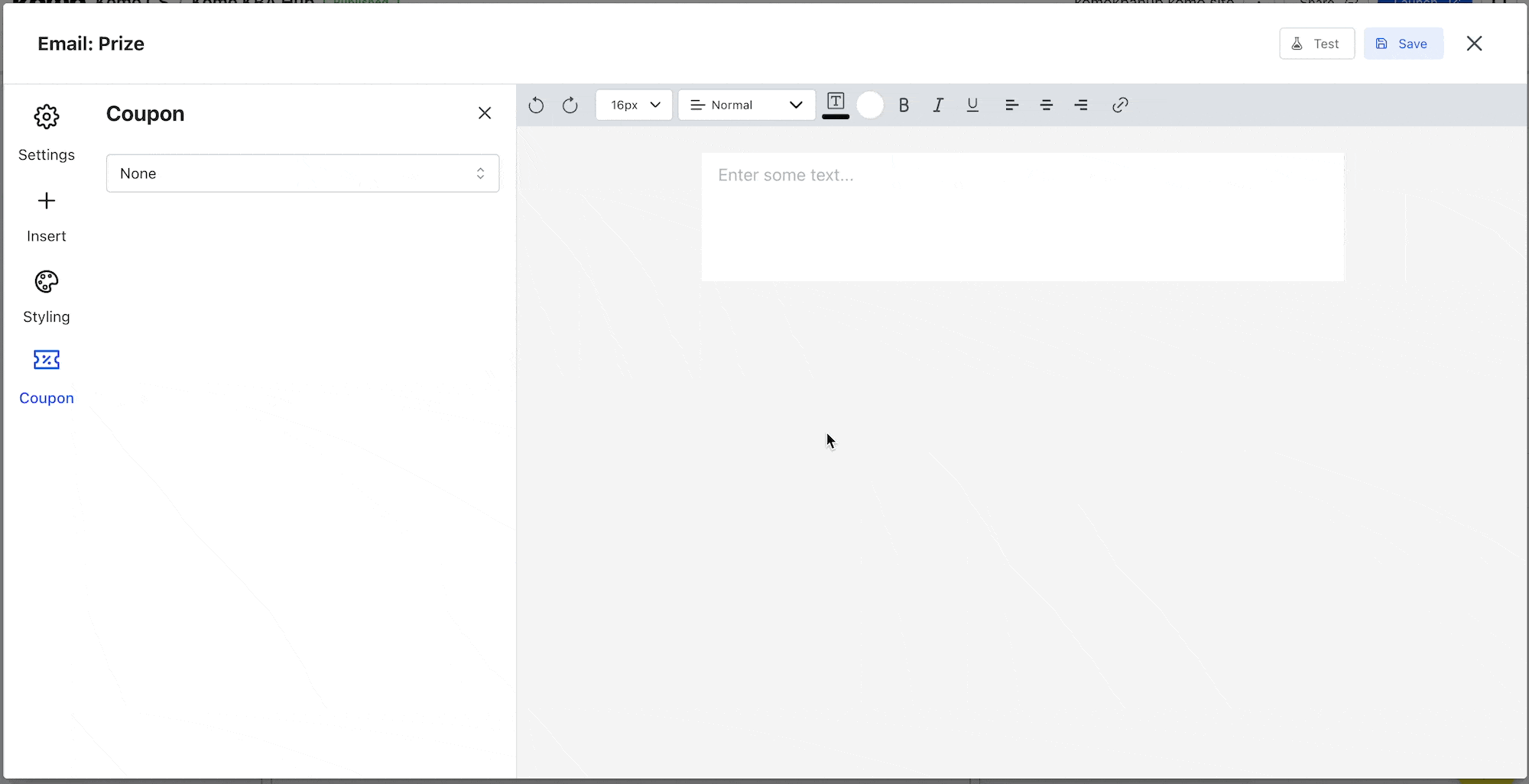
- (K) Test the communication here.
- (2) Or you can send out an SMS communication here.
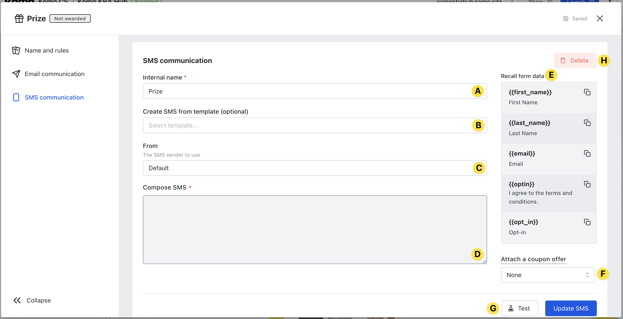
- To send SMS communications you'll need to add an SMS field to your form.
Note: To send SMS communications and with the new laws and regulations, you will need to have a Twilio account. Click here to learn more on how to set this up. - (A) Here you can give your prize communication an Internal name.
- (B) You can create an SMS from our templates.
- (C) Select the sender name from your Twilio account.
- (D) Create your SMS copy here.
- (E) Pull the entrant's responses to your data capture form from the recall form data section. This means you can automatically personalize communications to the entrant by simply copying and pasting the code into the email body.
- (F) Here you can attach a coupon to the prize. Select your desired coupon from the drop-down and then copy and paste the code into the email body.
- (G) Test your SMS communication.
- (H) Delete the SMS communication here.
Step 4: Add additional Communications
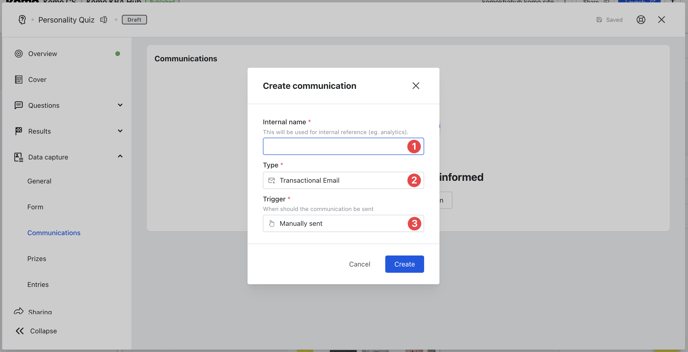
- Click on the Communications tab and then Add Communication.
- (1) Give the communication an Internal name.
- (2) Select the type of communication want to send - transactional or marketing email or SMS.
Note: A transaction email is triggered by an action taken by a user while a marketing email is sent to a user outside of the campaign.
- (3) Choose when you want this communication to be sent.
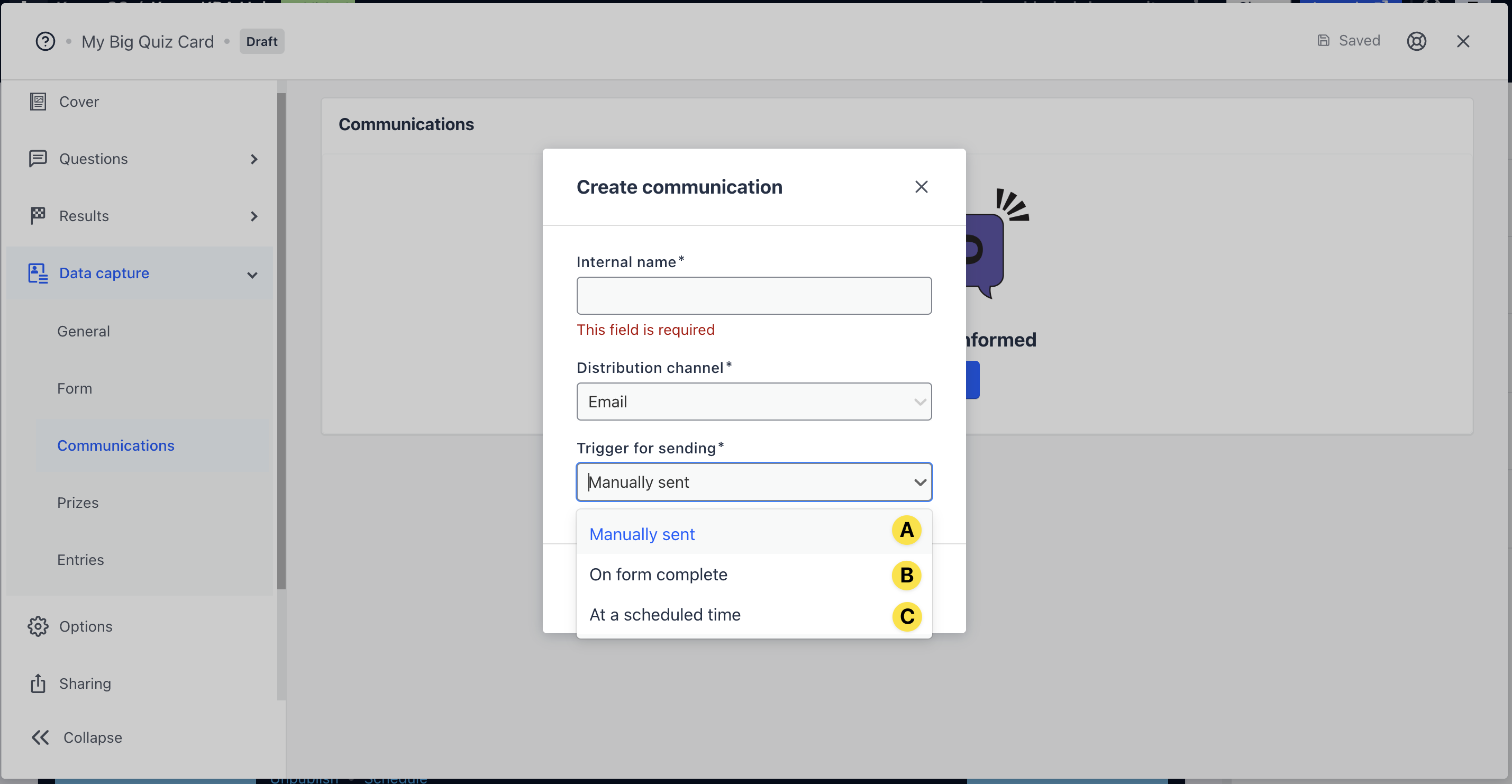
- (A) Manually send this communication to users.
- (B) Send this communication once a user completes the data capture form.
- (C) Have the communication sent out at a scheduled time and day.
- Build out your comms as per Step 3.
One last note:
At Komo, we pride ourselves on not only the results our clients achieve with us but the service they receive whilst bringing their Hub's to life.
If you ever have any questions about an upcoming activation, how you can best utilize Komo to get the best possible outcome, or just a general query, please don't hesitate to reach out to your Customer Success Specialist or email us at support@komo.tech
We also love your feedback, so please let us know if this article helped you by selecting from the options below.
Louis Docherty
Head of Customer Success
