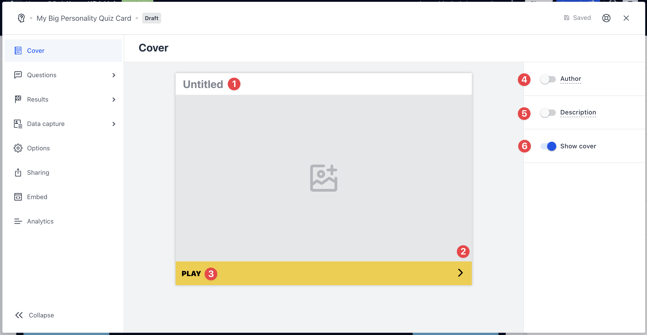This highly shareable quiz type shows users results that best suit them based on their choices throughout the quiz.
Contents:
- What is it?
- How do I build one?
- "Go live" checklist
- Terms & Conditions Template
- Card Design Guidelines
- How can I promote it?
- FAQ
- Top tips
What is it?
The Personality Quiz card asks users a series of questions that in turn provide the user with a customisable outcome based on what responses they select.
See it in action
Watch it come to life
How do I build one?
- Step 1: Adding a Personality Quiz card to your Hub
- Step 2: Adding a Cover image
- Step 3: Setting up your Results
- Step 4: Adding Questions
- Step 5: Set up your Data capture
- Step 6: Publish your card
- Additional options
Step 1: Adding a Personality Quiz card to your Hub

- Navigate to your Engagement Hub.
- Once there, click Add content, from here select Games and then Personality Quiz.
- Provide an internal name for the card.
- You will then see your new card has been added to your Hub.
Step 2: Adding a Cover image (Optional)
- Clicking on the Personality Quiz will open the editing module.
- (1) You have the option to give your Quiz a title.
- (2) Here you add your Cover image or (6) you can turn off the Cover image here.
Note:
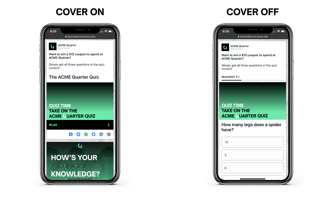
- (3) And the ability to alter the colour and copy on the call-to-action bar.
- (4) You can add an author tag by displaying the brand or person who's responsible for the card content.
- (5) Add a description to the card.
Step 3: Setting up your Results
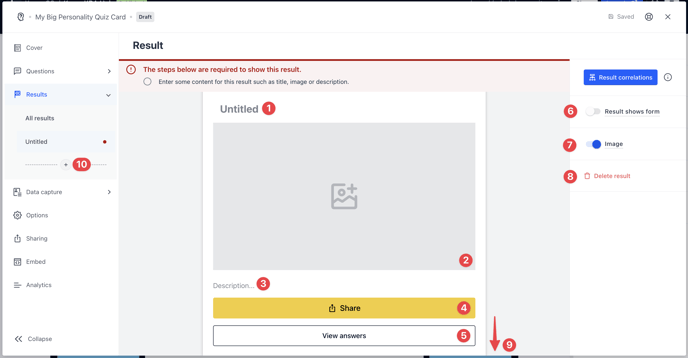
- Your results are what all of your questions will be designed to work towards.
Note: We highly recommend adding at least 4 outcomes, however, the more you add the more unique and shareable your content will feel.
- (1) Give your result a title.
- (2) Here you can bring your result to life with an image or gif or (7) toggle the result image off here.
- (3) Give more context and value to your outcomes by adding a description that gives more detail about the outcome.
- (4) Alter the colour and copy of the share button.
- (5) Change the outline colour and text of the view answers button.
Note: If you don't want to show answers, you can toggle this off under the Options tab.
- (6) Here you can decide whether or not this result should allow users to enter a competition.
Tip: In order to have a result lead to a data capture, you will need to first set this up.
- (8) You can delete this result.
- (9) Scroll down, click on the plus icon to add a button and to drive traffic to a particular website or to a specific card.
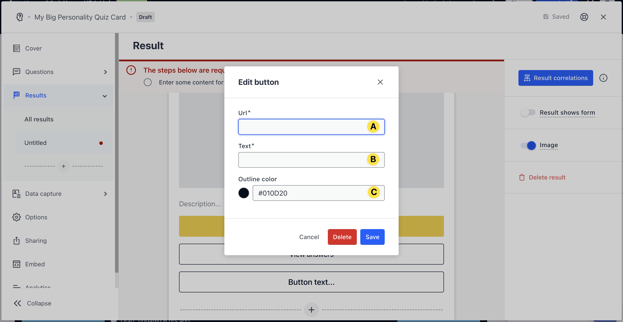
- Click the plus icon to add a button.
- (A) Insert your URL.
- (B) Add the call-to-action for the button.
- (C) Customise the button colour.
- (9) Here you can add additional results screens.
Step 4: Adding Questions
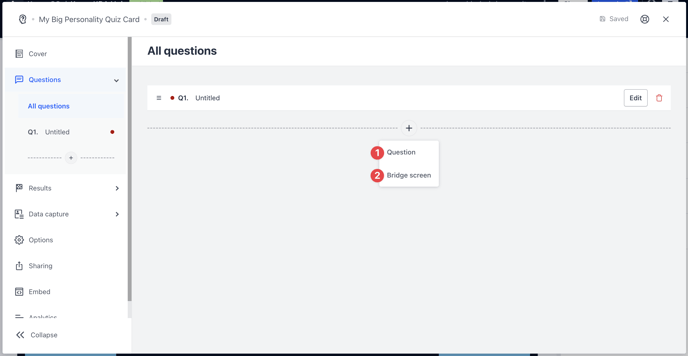
- Now your outcomes are set up, it's time to start adding your content. When adding content to your quiz you have 2 options;
- (1) Question - This allows you to add your questions to your Quiz.
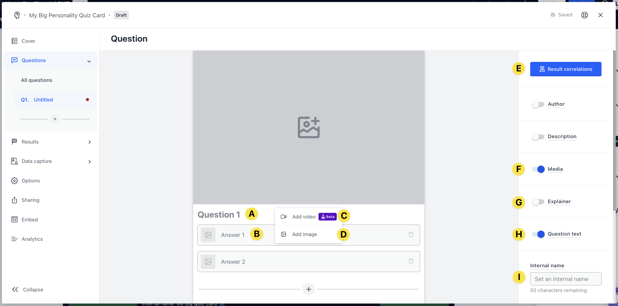
- (A) Here you will be able to input your question.
- (B) Here you will input your question answers and imagery (by clicking the placeholder image icon associated with that answer).
- (C) By clicking the placeholder cover image, you can upload a video from your device or using a video URL. Learn more on how to get a video URL here.
- (D) You can upload an image to the question or (F) you can turn off the question image here.
- (E) Here you will be able to see every question set up within your quiz and allocate the number of points each answer should give to each outcome.
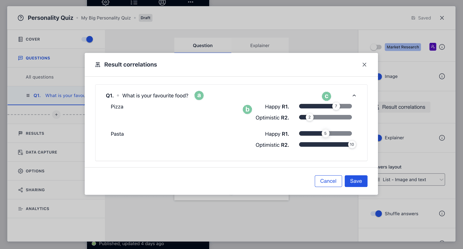
- (a) The current questions you are assigning responses for.
- (b) These are your currently set up results, to add additional options here see step 3.
- (c) This refers to the total number of points you are assigning to each result based on the user's response.
- (G) Here you can optionally add an Explainer which will pop up after the user answers this particular question.
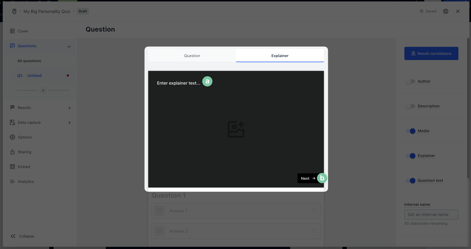
- (a) Add your description/explainer text here.
- (b) Here you can alter the colour of the Next button.
- (H) Here you can toggle off the Question heading. Use this feature if you add a question into your question image.
- (I) If you have (H) toggled off, give the question an internal name for analytics purposes.
Note: We highly recommend you input the question here for analytic purposes.
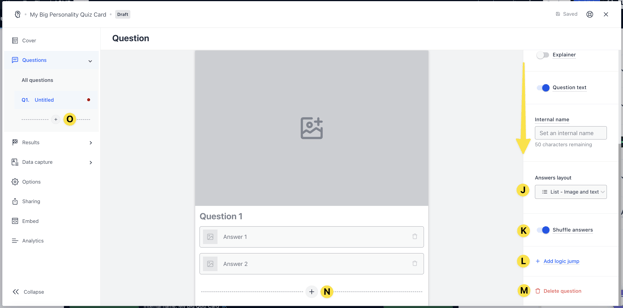
- (J) Scrolling down, you can alter the layout of the answers by selecting from the options here.
- (K) Toggling this option on will randomly shuffle each of the different answer options for every user.
- (L) Allows you to configure logic. For a further breakdown of this check out our article here.
- (M) You can delete this question here.
- (N) Here you can add additional answers.
- (O) Allows you to add additional questions.
- (2) Bridge screen - Gives you the ability to add a bridging screen between questions. This is a great opportunity to place adverts and promotional images within your Personality Quiz.
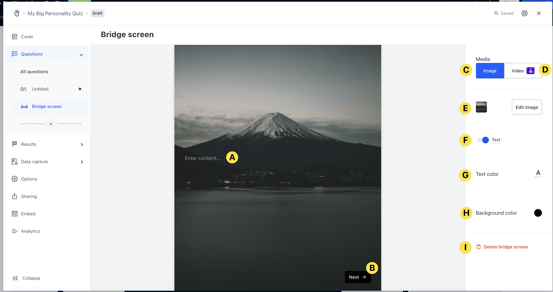
- (A) Add a description or content to the Bridge screen or (F) toggle off the text which sits on top of the image. (We recommend toggling this off and adding any text you wish to be included here directly into your design).
- (B) Here you can customise the colour of the Next button.
- (C) Here you have the option to have an image to the Bridge screen.
- (D) Or upload a video from your device or using a video URL. Learn more on how to get a video URL here.
- (E) Here you upload or remove an image. (We highly recommend having an image uploaded.)
- (G) Alter the colour of the text which will sit above the imagery.
- (H) Alter the colour of the background (This colour will only be seen if there is no image in step (C)).
- (I) You can delete the screen here.
Step 5: Set your Data capture (Optional)
Adding a data capture to your card will require users to enter their details in order to download their creation.
Step 6: Publish your card
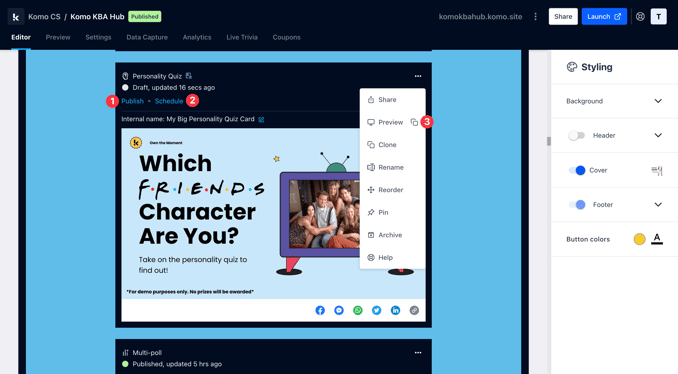
Once you've completed all of these steps, played around with your card and are happy with all the aspects of your card, it's time to get your card live!
- (1) Publish your card manually for the world to see!
- (2) Schedule your card to be published and unpublished at set dates and times.
- (3) Click on the ... to Preview and interact with the card on the front end from a user's perspective before publishing it. See how to test your card here.
Note: All competition entries will be recorded and will impact the card analytics.
"Go live" checklist
Ready to go live with your Personality Quiz? We recommend reviewing the following list before launching and double-checking if you have:
- All images uploaded are the correct dimensions. Export image files in 2x to ensure none of the images appear pixelated.
- Added all your questions (including imagery where possible).
- All your result screens are set up with imagery, copy and the result correlation.
- If you are using videos in the questions, ensure you have uploaded or copied and pasted the correct video/URL. You can play the video in the preview section to check if it is the correct video.
- If you have added a Bridge screen, check if you have uploaded an image or a video with a description to explain the content.
- If you have a competition and a data capture attached:
- All your communications (Registration, Winner/s, Everybody Else) are fully set up and ready to send.
- You have hyperlinked your T&C's to the opt-in-field, which is created in the data capture section of the settings tab.
- Ensure your Prizes and the awarding rules are set up correctly. If you have Live prize awarding as your award, make sure you enable this feature, you can see how to do so here.
- If you are using coupons, make sure the coupons created are set up correctly. Check the coupon limits are set, the copy for each screen is right and you have linked the appropriate coupons to your communications.
Then you're ready to go live!
Additional options
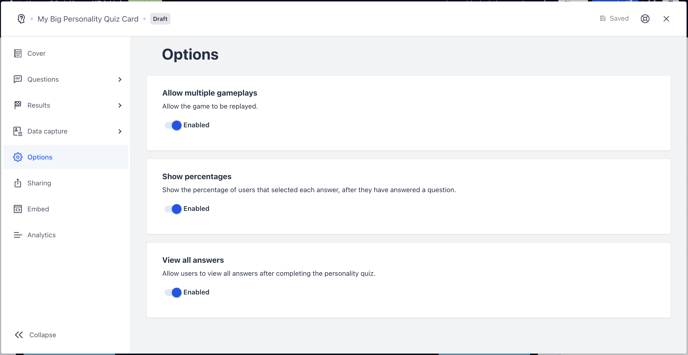
Promotion
FAQ
How long should my Personality Quiz be?
Whilst there is no correct answer we recommend 6-8 questions long with 4/5 results to ensure there is significant variation in the outcomes.
How many points should I be assigning to each answer?
This is entirely up to you. As long as you are consistent throughout your quiz you'll be fine.
Top tips
- Leaving the card cover on. This makes the Hub look neater and it gives your audience information about the card and game.
- Use images for your question cover and/or for the answers. Images are appealing and make it more fun compared to playing a game that's just plain text...
- Set up the results screen first before your questions. This is so you base your questions on each result.
- Have at least 4 result screens. Having more results where you are able to specify the reasoning for that outcome makes each result unique.
- Include at least 6 questions for maximum engagement. This allows you to go in-depth with the result correlations.
- Add a Bridge screen to promote a product or service. We recommend using an image with text on it than using the text box located on the Bridge screen. This is so you can place the text any way you want with your own font.
One last note:
At Komo, we pride ourselves on not only the results our clients achieve with us but the service they receive whilst bringing their Hub's to life.
If you ever have any questions about an upcoming activation, how you can best utilise Komo to get the best possible outcome, or just a general query, please don't hesitate to reach out to your Customer Success Specialist or email us at support@komo.tech
We also love your feedback, so please let us know if this article helped you by selecting from the options below.
Louis Docherty
Head of Customer Success