Instructions on how to embed LinkedIn posts in your Hub.
Contents:
Watch it come to life
What is it?
Share LinkedIn content on your Hub.
Things to note
- Only Public LinkedIn content can be embedded.
- Only individual posts can be embedded.
- Multi-photo, storyline, and re-shared posts cannot be embedded.
How do I build one?
- Step 1: Add a LinkedIn Embed card to your Hub
- Step 2: Paste the link to the card
- Step 3: Publish your card
Step 1: Add a LinkedIn Embed card to your Hub
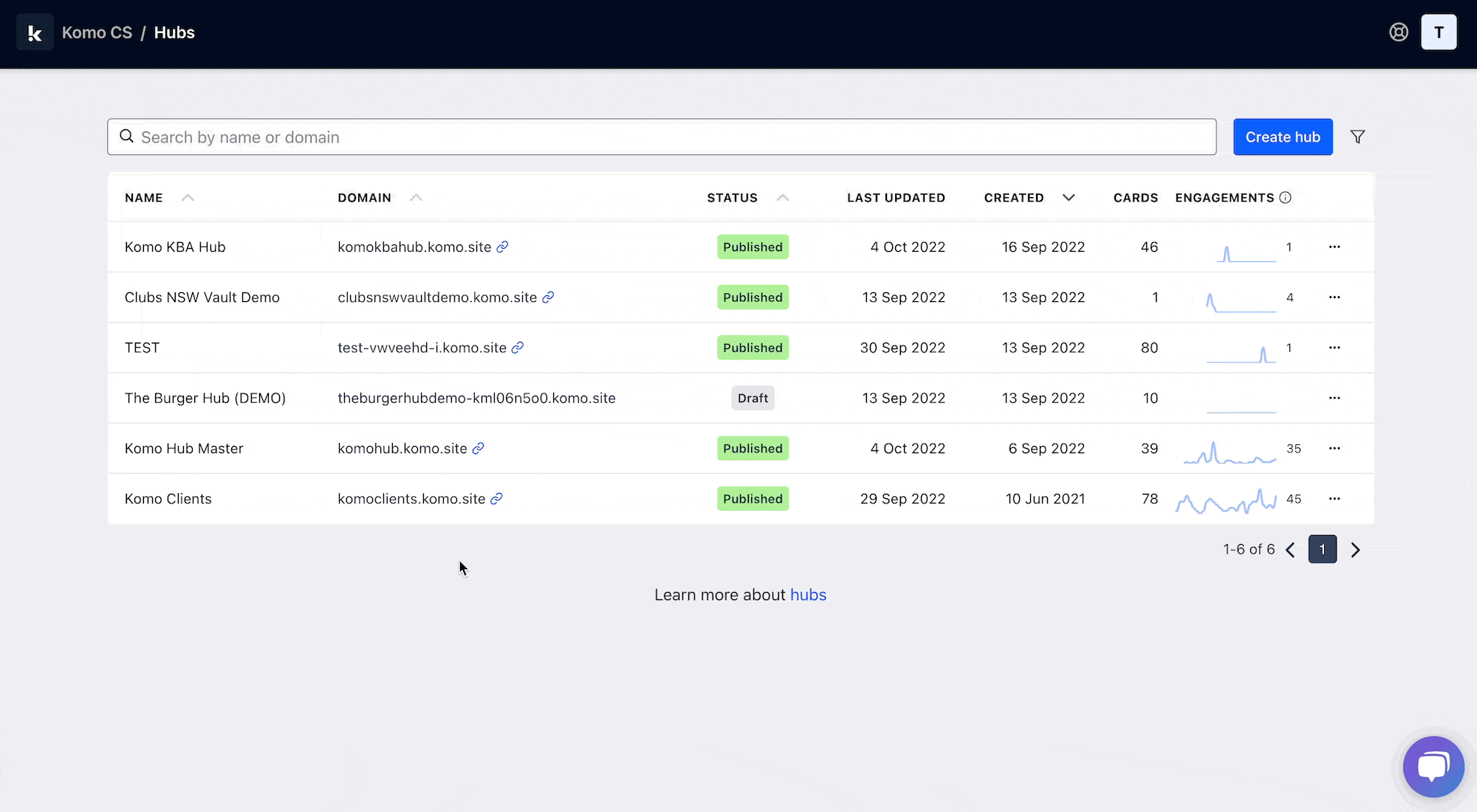
- Navigate to your Engagement Hub.
- Once there, click Add content, from here select Embeds and then LinkedIn.
- You will then see your new card has been added to your Hub.
Step 2: Paste the link to the card
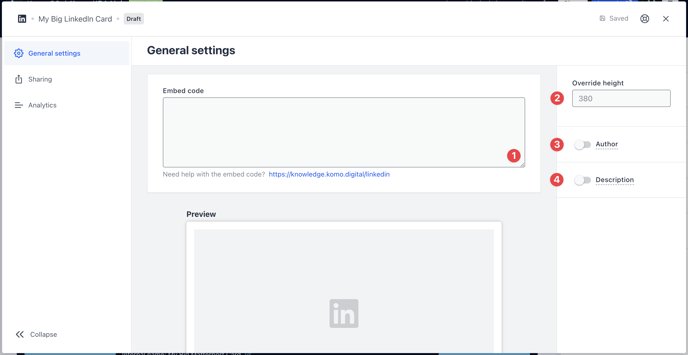
- Clicking on LinkedIn will open the editing module.
- (1) Get the embed code and paste it here and a preview will appear below.
- (1) Start by visiting the LinkedIn account with the post you want to embed. Click on the ... button at the top right of the post.
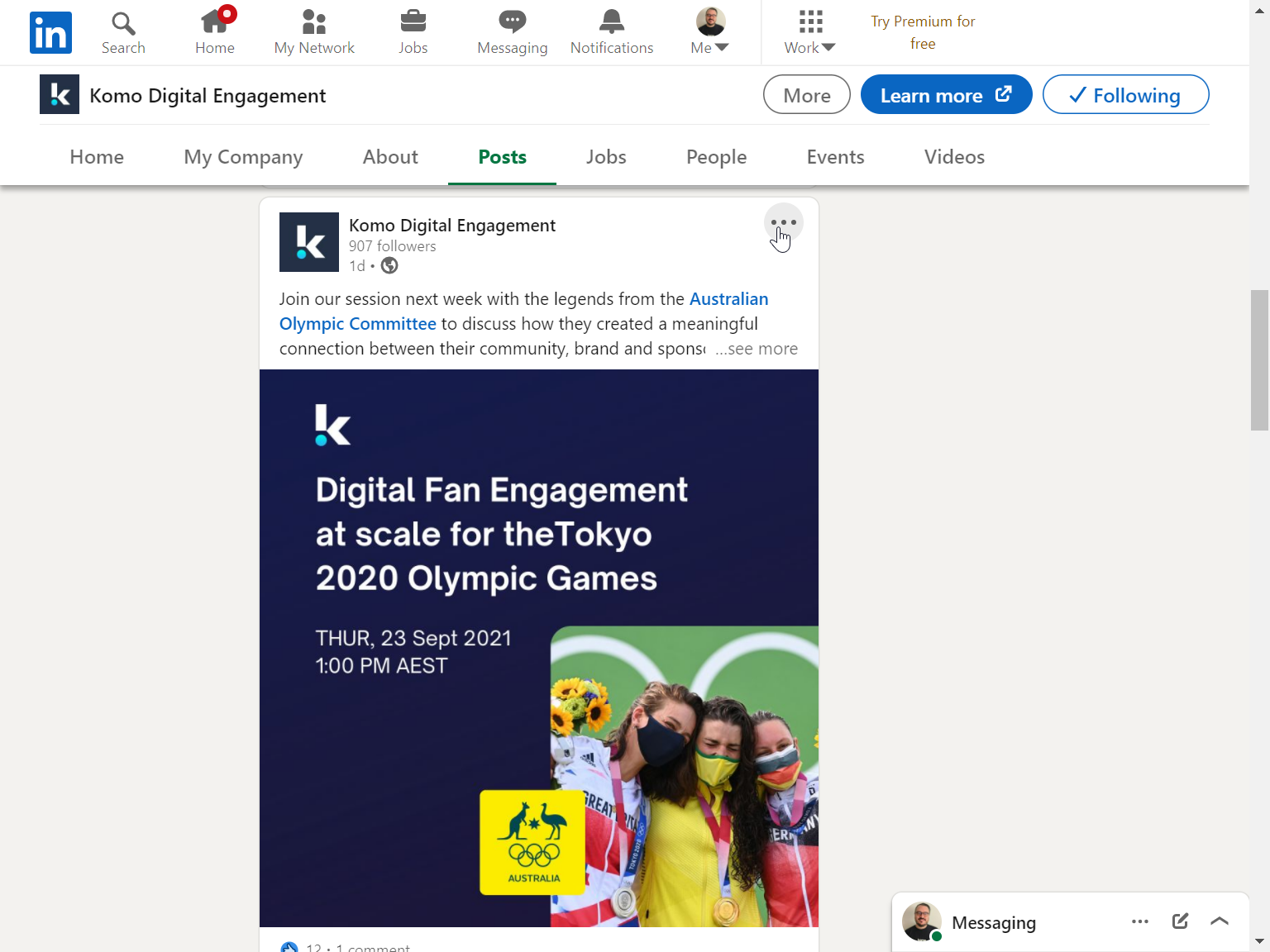
- (2) Click on </> Embed this post
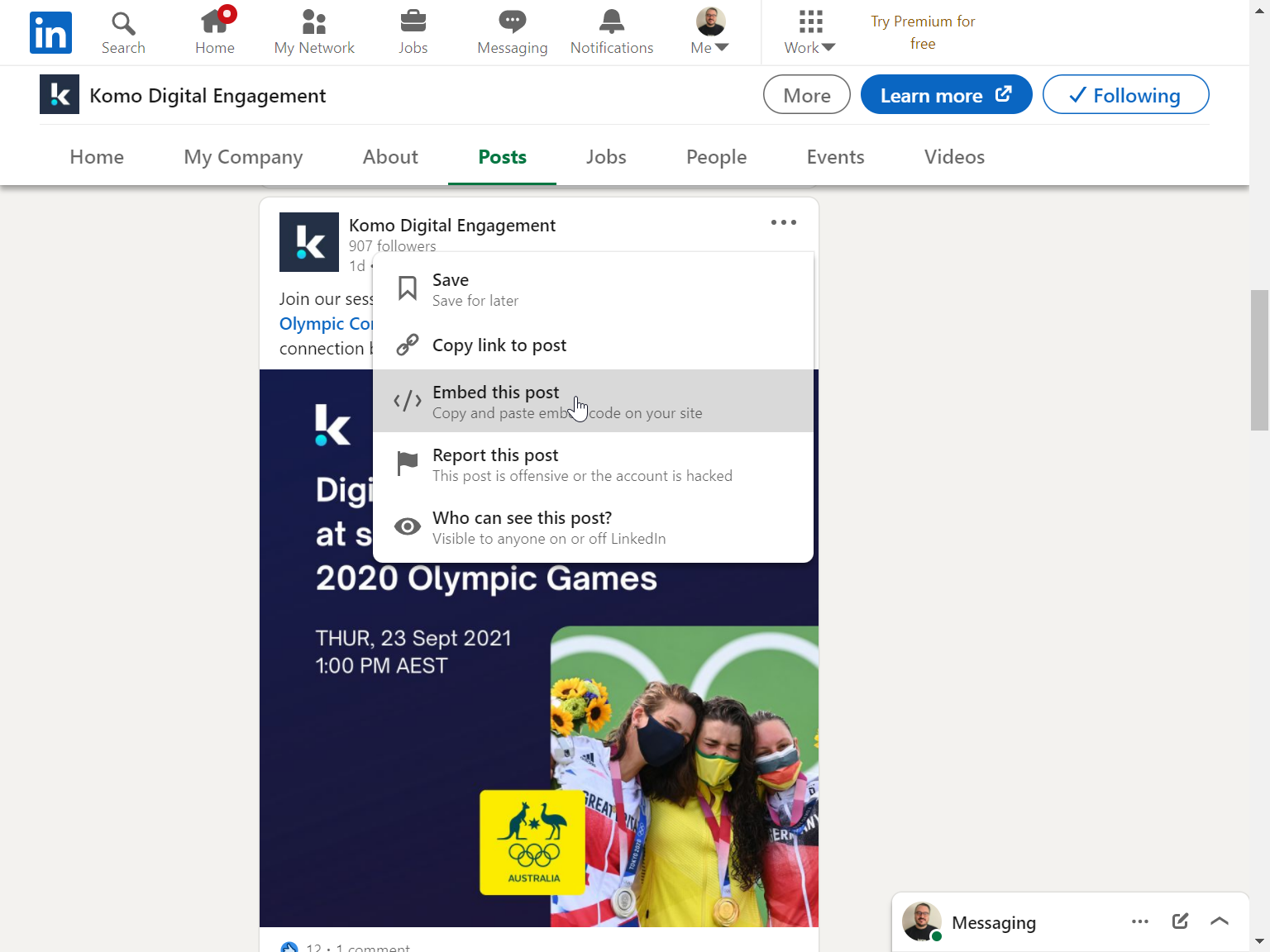
- (3) Copy the code
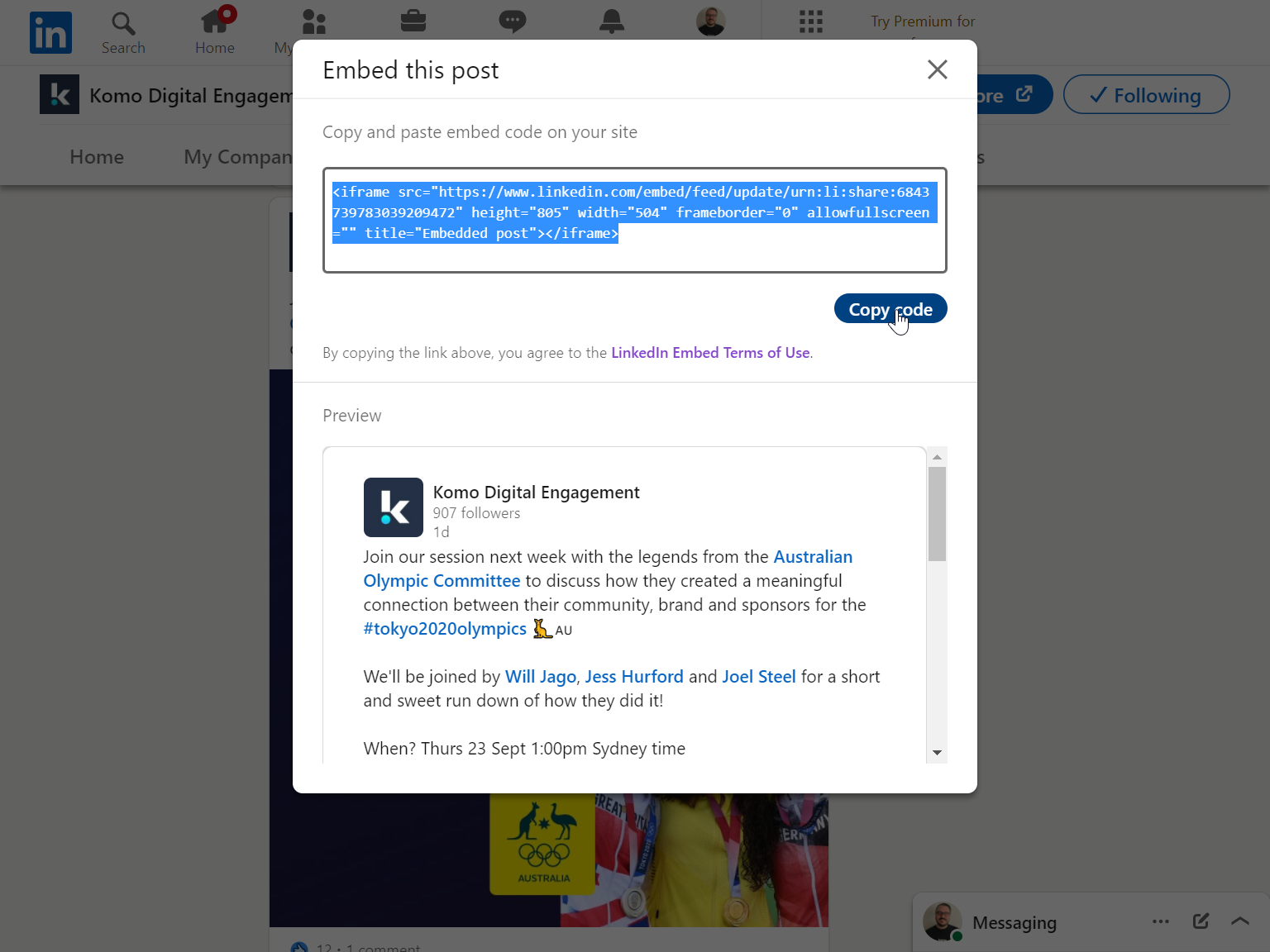
- (4) Paste the code in your LinkedIn embed card on your Hub
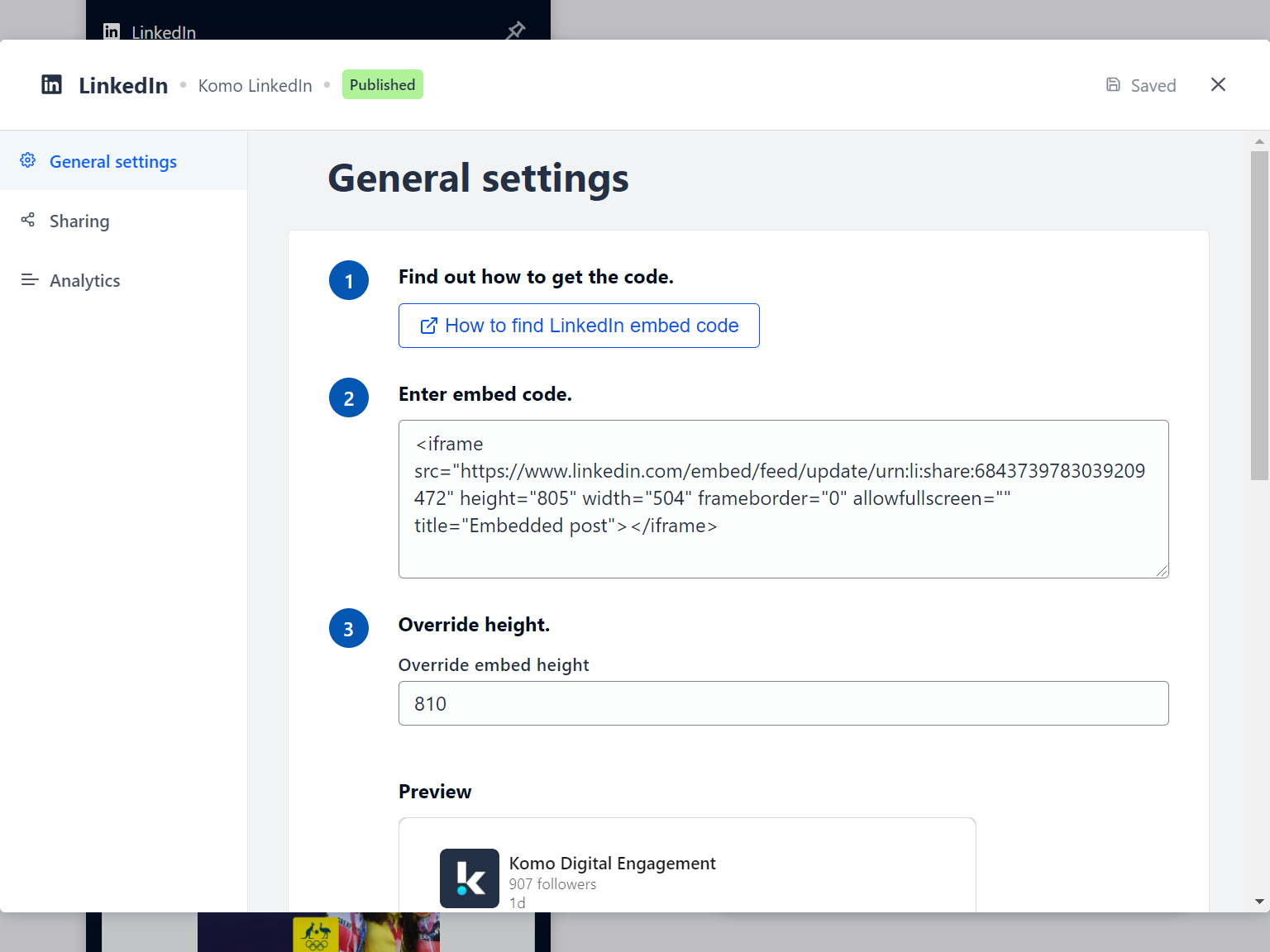
- (2) You can optionally override the card height after pasting in the embed code.
- (3) You can add an author tag by displaying the brand or person who's responsible for the card content.
- (4) Add a description to the card.
Step 3: Publish your card
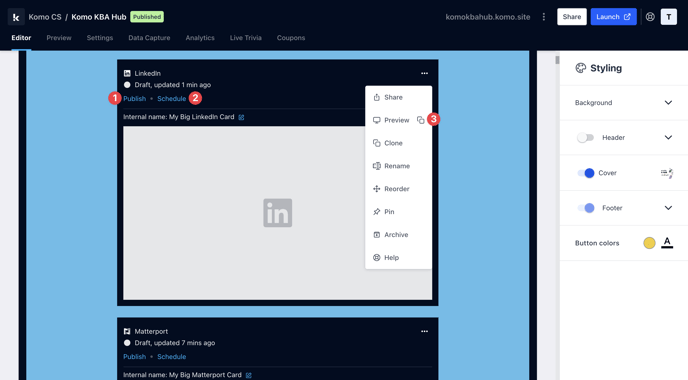
Once you've completed all of these steps and are happy with all the aspects, it's time to get your card live!
- (1) Publish your card manually and instantly for the world to see.
- (2) Schedule your card to be published and unpublished at set dates and times.
- (3) Click on ... to Preview and interact with the card on the front end from a user's perspective before publishing it.
Note: All competition entries will be recorded and will impact the card analytics.
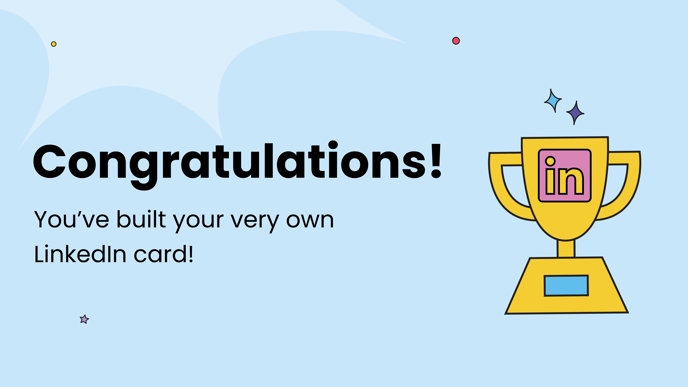
One last note:
At Komo, we pride ourselves on not only the results our clients achieve with us but the service they receive whilst bringing their Hub's to life.
If you ever have any questions about an upcoming activation, how you can best utilise Komo to get the best possible outcome, or just a general query, please don't hesitate to reach out to your Customer Success Specialist or email us at support@komo.tech
We also love your feedback, so please let us know if this article helped you by selecting from the options below.
Louis Docherty
Head of Customer Success
