Want to know how to import your data list to validate unique codes for your competitions? Read on...
Contents
What is it?
This feature allows you to upload a data list file which can consist of client account/membership numbers or a list of unique codes and connect them to your competition cards. This feature gives you the ability to gate access to exclusive competitions based on user membership, allowing for privileged content on your Hub.
How do I use it?
- Step 1: Go to the Data List setting
- Step 2: Upload your Data list file
- Step 3: Editing your Data list
- Step 4: Link the Data list to your competition
- Step 5: Set Field validation rule
Step 1: Go to the Data List setting
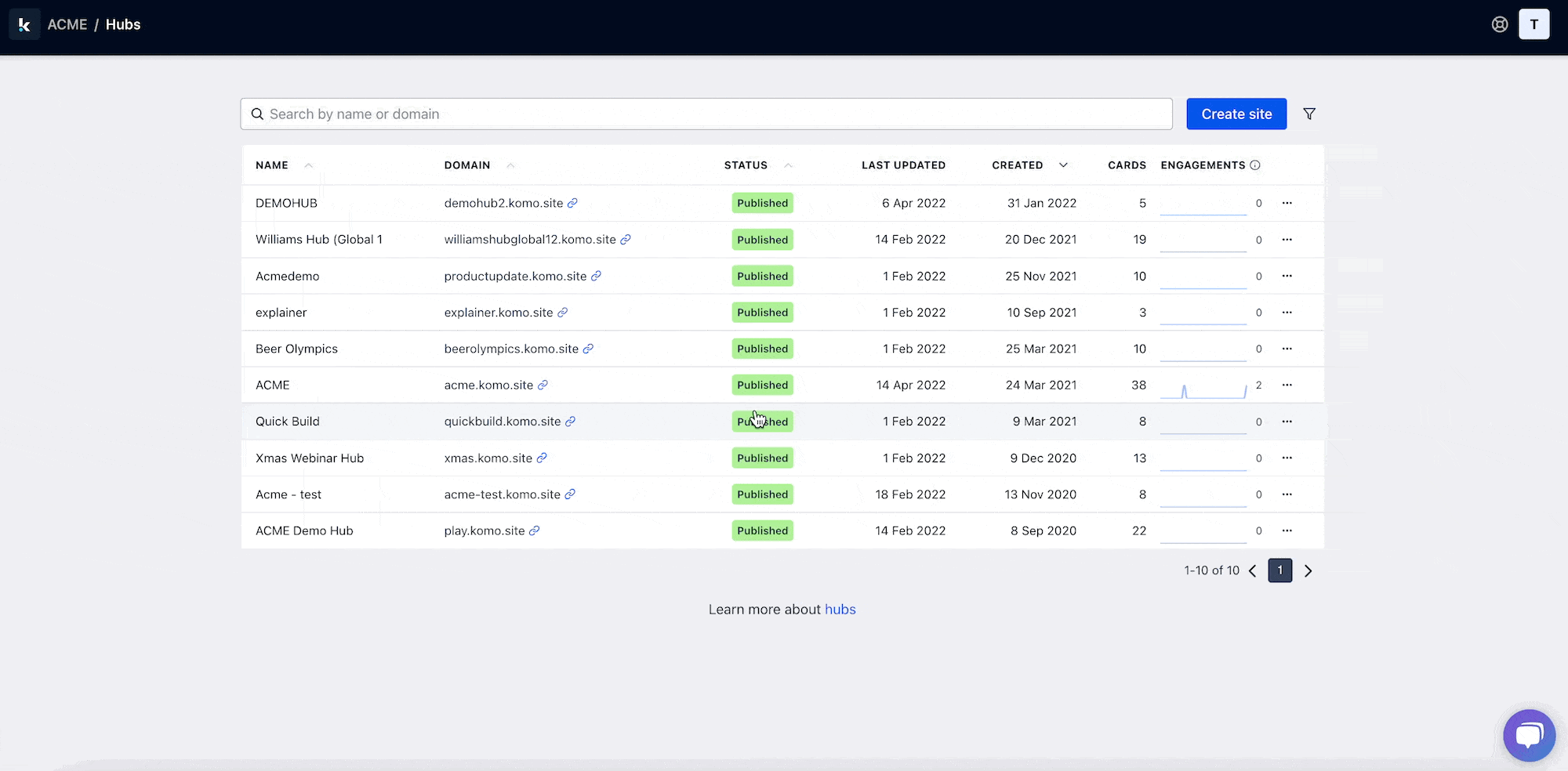
- Head to your Hub then select your icon on the top right of the Komo portal
- Click on Settings followed by Data Lists
Step 2: Upload your Data List file
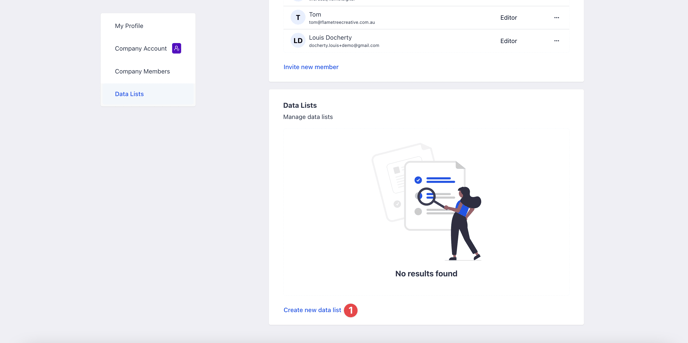
- (1) Select Create new data list to upload your file
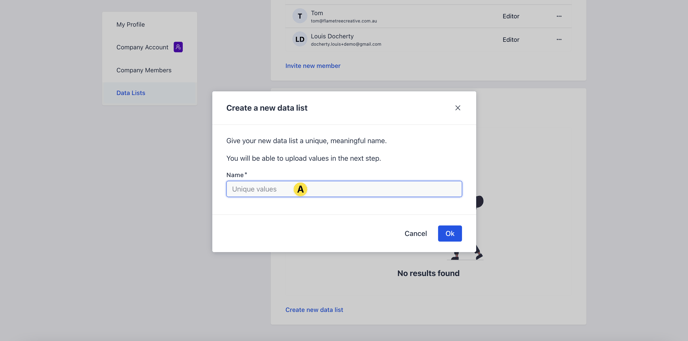
- (A) Give your data list a unique name then select Ok
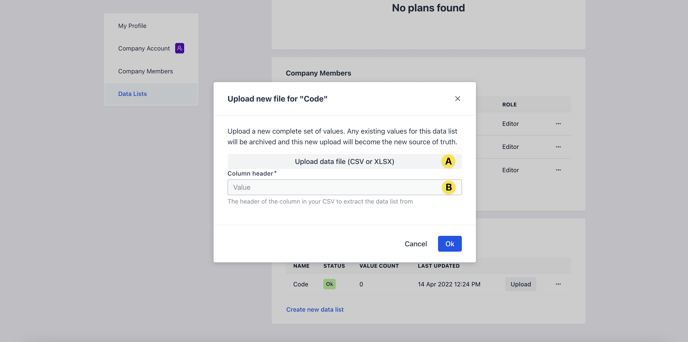
- (A) Upload your data file either as a CSV or XLSX format
- (B) Enter the name of the column header from your CSV to extract the data list from
Step 3: Editing your Data list
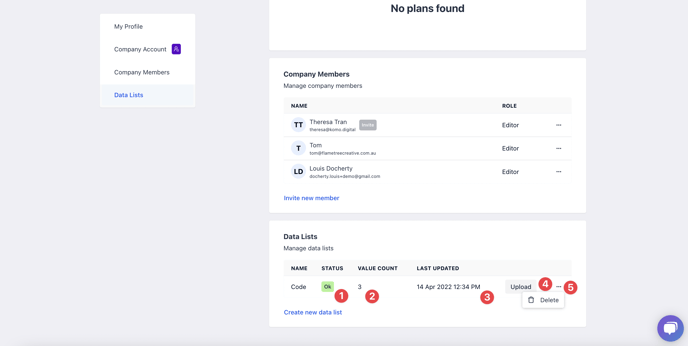
- (1) Here is status of your Data list
Note: When you have uploaded your file, the status will be Processing and once the file has finished uploading, the status will change to Ok.
- (2) Here is the total of unique codes/numbers that have been processed and uploaded from the file
- (3) You can view when the last time this list was updated
- (4) Here you can replace the current file by uploading a new one
- (5) Clicking on the ... icon you can delete this Data list
Step 4: Link the Data list to your competition
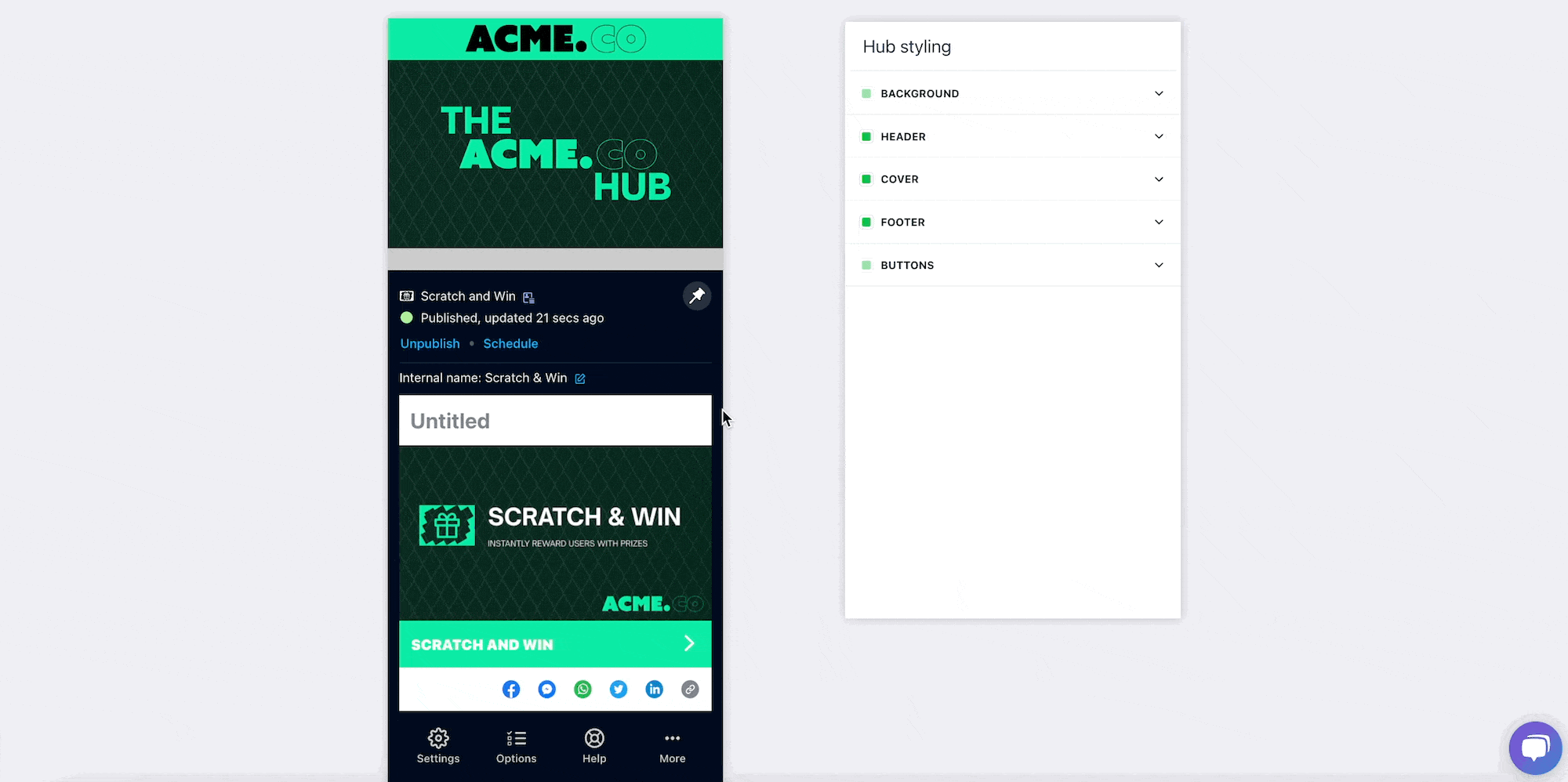
- Go back to your Hub and select the Settings cog on the relevant card
- Select Data Capture on the left menu
- Select Data capture then click on Form
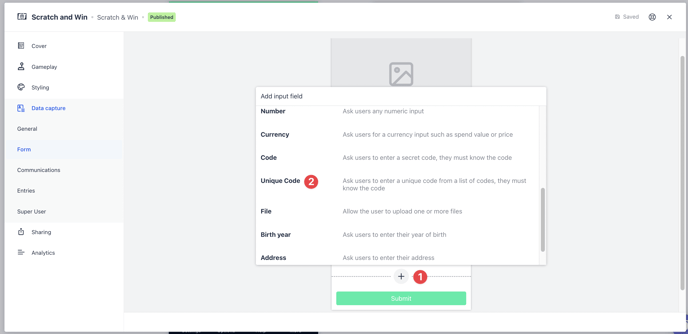
- (1) Click on the + icon and then select (2) Unique Code
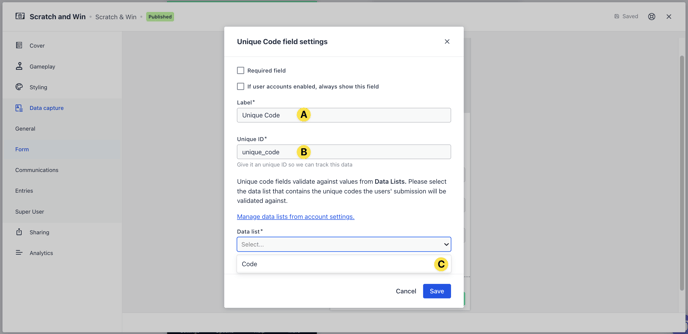
- (A) Here you can edit the name of the field that will appear on the Data capture form e.g. Membership Number
- (B) You can change the Unique ID to help track data relating to this code e.g. Memebership_number
- (C) Select the Data list you wish to attach to the competition using the dropdown menu
Step 5: Set Field validation rule
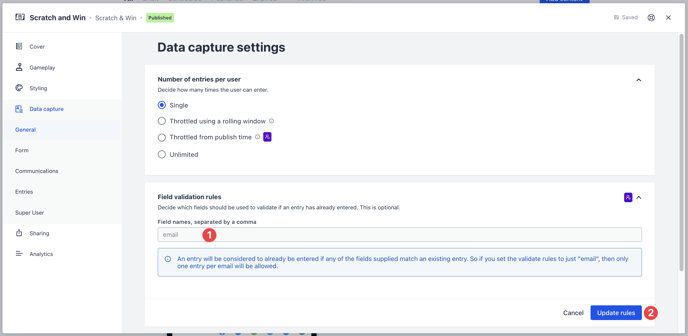
- Head back to the General tab under Data capture
- (1) Enter the Unique ID set up in Step 3 here and any other information you want to use to validate an entry
- (2) Once you have updated the above, click Update rules
Note: You need to have this step set up prior to your competition going live as this prevents non-members/'outsiders' from entering.
FAQ:
What is a Data List?
A data list is a sequence of values that only uses one column on a CSV or XLSX file, It is particularly useful when you want to run competitions that require a 'special' or unique code to enter.
What files can I import my Data List from?
You can only import your Data List from a CSV or XLSX file.
What can I use a Data List for?
You can use a data list to qualify your users in order to enter a competition. A few examples of applications could be user membership numbers, unique codes and email addresses.
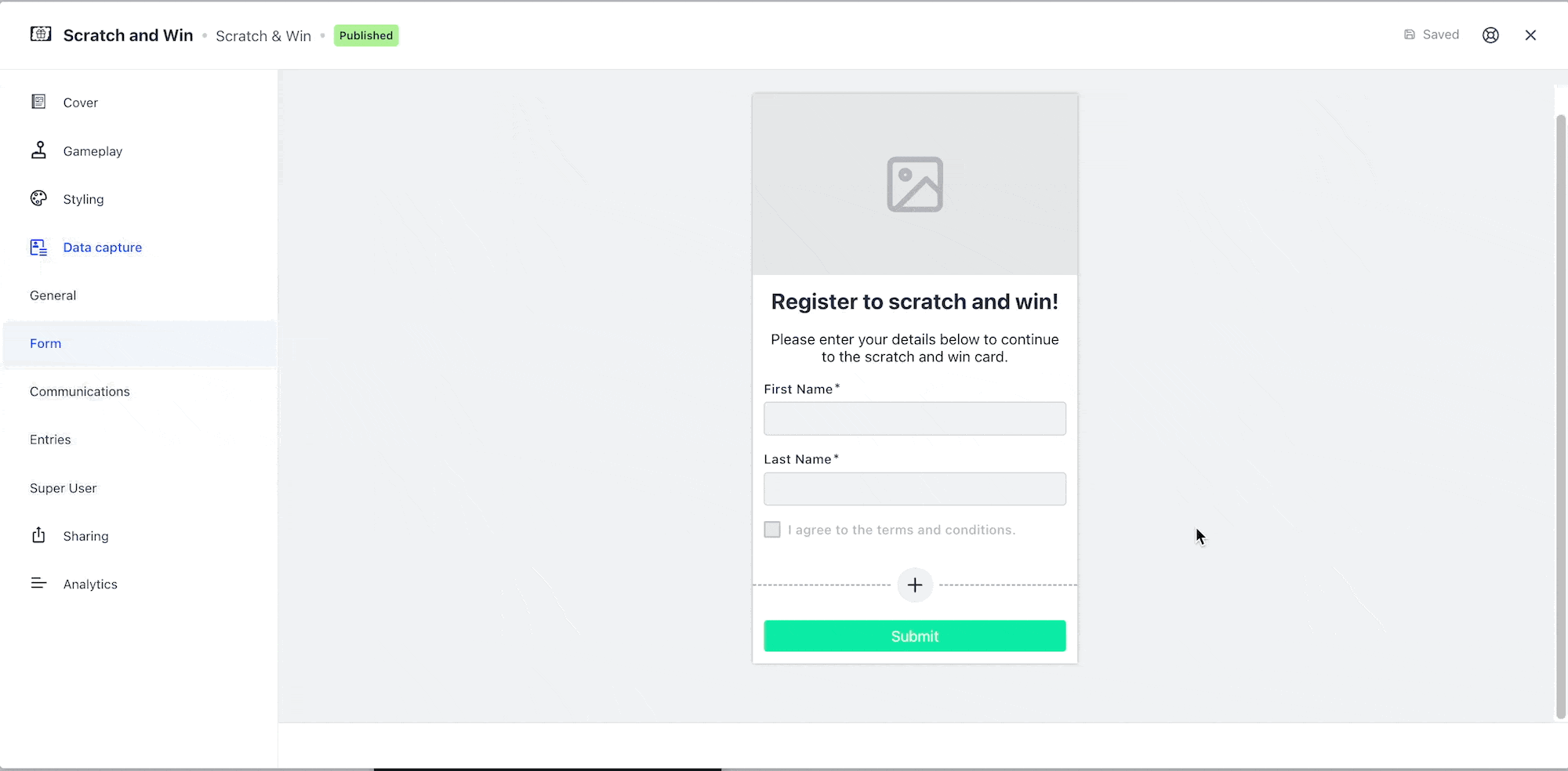
Note: If you wish to validate entries based upon a user's email address and want to send email communications, you will need to set the unique code field label as Email address and also include the email field with the label Confirm email address.
If you require assistance with this, please reach out to your Customer Success Specialist.
One last note:
At Komo, we pride ourselves on not only the results our clients achieve with us but the service they receive whilst bringing their Hub's to life.
If you ever have any questions about an upcoming activation, how you can best utilise Komo to get the best possible outcome, or just a general query, please don't hesitate to reach out to your Customer Success Specialist or email us at support@komo.digital
We also love your feedback, so please let us know if this article helped you by selecting from the options below.
Louis Docherty
Head of Customer Success and Product Experience.
