Want to know how to test your cards before publishing? Read on...
Once you have built out your cards, it is always best to do a test run to ensure you have set up everything correctly. Below is a guide on how to test your cards.
How do I do this?
Step 1: Clone the card
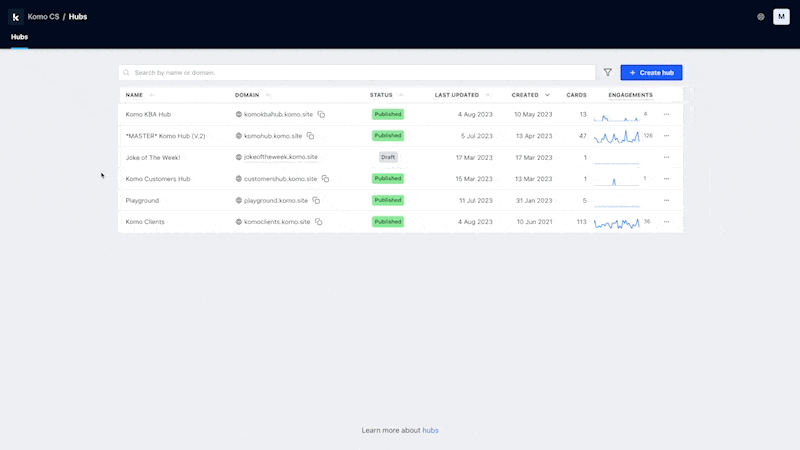
- Navigate to your Engagement Hub.
- Scroll to the card you want to test.
- Click on the More option and then select Clone.
- Add the copy Testing to the internal name to differentiate between the original and the cloned.
Note: We recommend cloning cards for testing as once you interact with the content, this will impact the card analytics.
Step 2: Preview the card
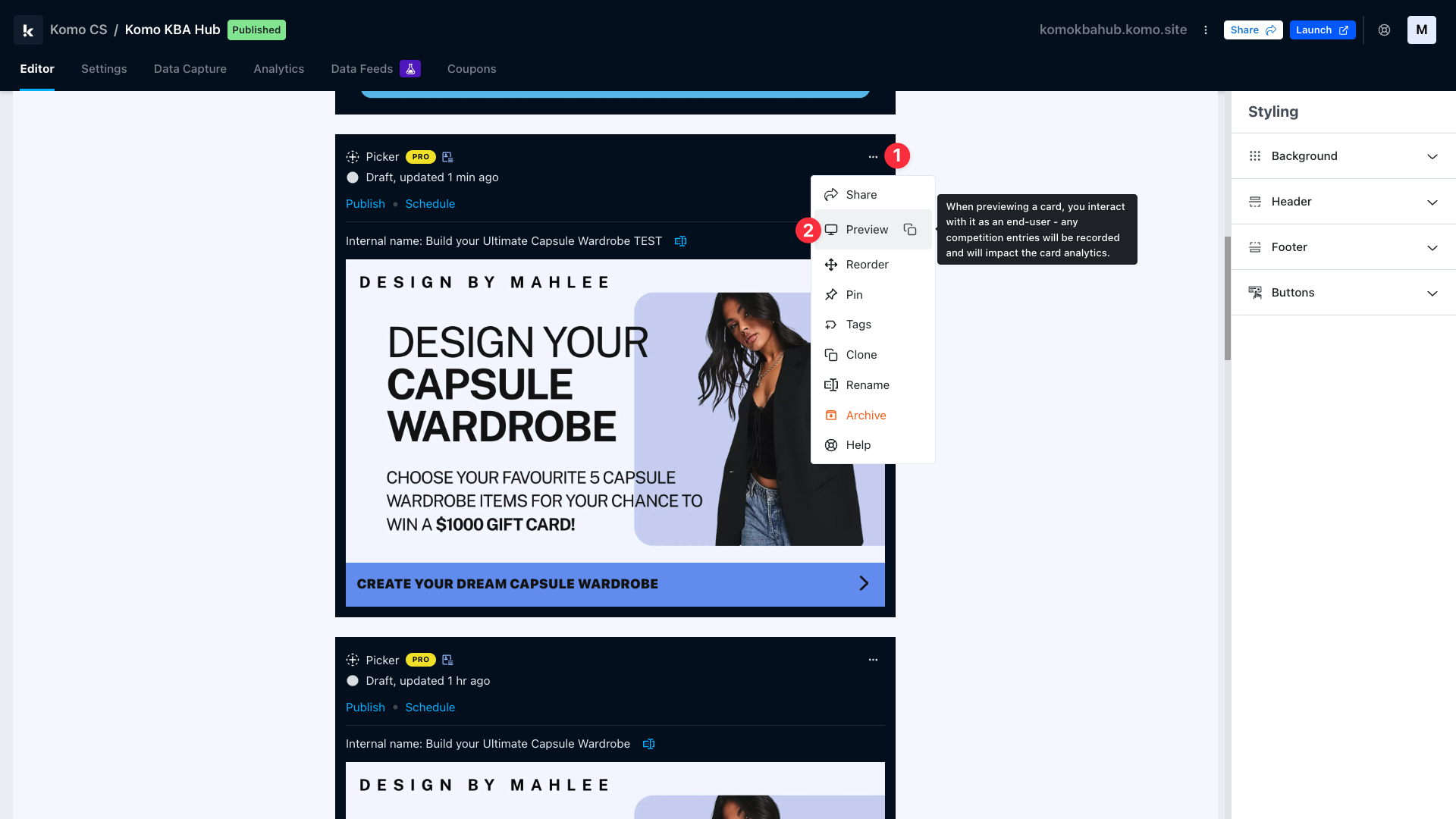
- (1) Click on the ... on the top right of the card.
- (2) Select Preview to view and play through the content.
Note: As this is a testing process, do not publish the card. If the card is published on the Hub, users will be able to view the content.
Step 3: Test the content
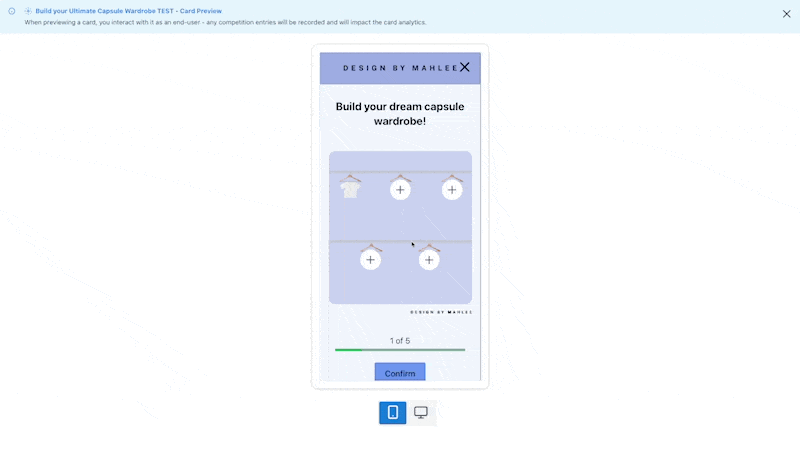
- The preview will appear as a pop-up over the editor. You can now interact with the game as if you were a user.
- You have the option to test the card in a mobile view or desktop by selecting the icons on the bottom.
- After you have finished testing your game, archive the testing card to avoid confusion with the original by clicking on the ... on the top right of the card and then Archive.
One last note:
At Komo, we pride ourselves on not only the results our clients achieve with us but the service they receive whilst bringing their Hub's to life.
If you ever have any questions about an upcoming activation, how you can best utilise Komo to get the best possible outcome, or just a general query, please don't hesitate to reach out to your Customer Success Specialist or email us at support@komo.tech
We also love your feedback, so please let us know if this article helped you by selecting from the options below.
Louis Docherty
Head of Customer Success
